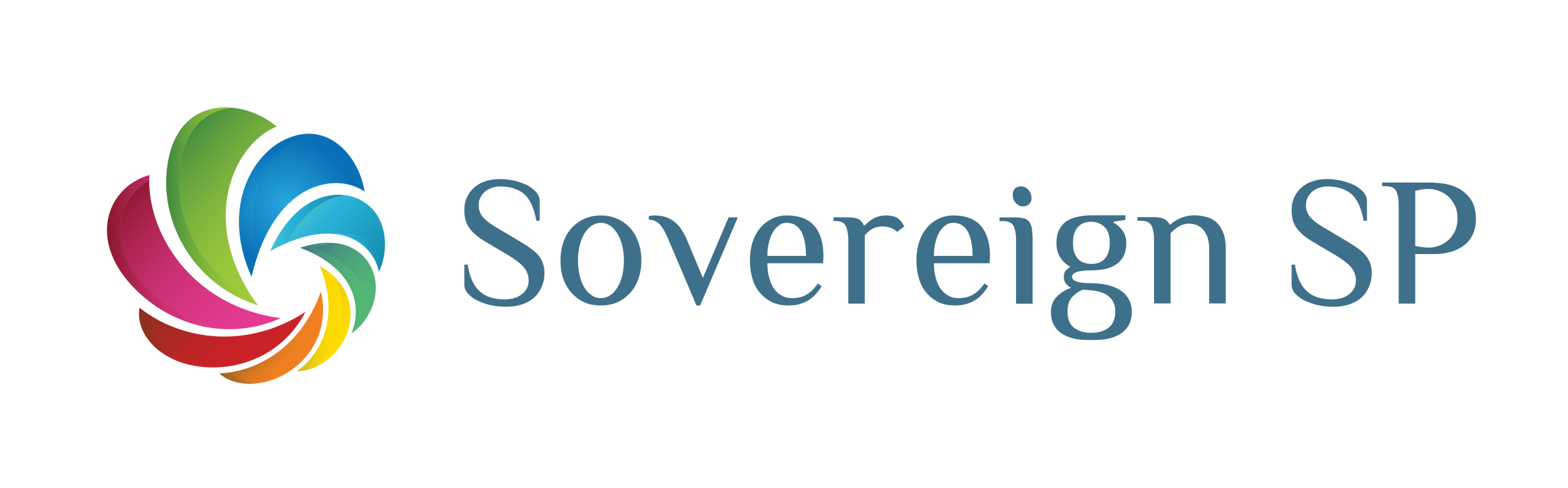Build a Time Tracking Power App - Full Step-by-Step Instruction
$89.99
$49.49
"I am so glad that I purchased your course. I like your teaching style and find it easy to learn." - Ray from Canada
Course Description
This video is all about a Power Apps training course for beginners as well as already experienced Power App developers alike! I'll be previewing the Time Tracking app that we will be BUILDING TOGETHER during the actual course!
The course is about 3 hours long and I'll be able to answer any questions you have during it. The unique part about the course is that it allows you to learn Power Apps by actually building an application with me. This allows you to understand concepts as you see me do them and as you implement them yourself while following along.
By the end, you'll have a fully functioning Power Apps Time Tracking Application!
What you get from the course
- Close to 3 hours of training content
- Unlimited access to video and written materials
- Functioning Time Tracking Application Built Using Power Apps (Assuming you build the application correctly and alongside the trainer)
- Guidance from an experience Power Apps developer (The trainer will respond to Power Apps questions as fast as they can and as they are available)
What you will learn
- How to track time in three different ways
- Clock In/Out
- Enter Time manually (one time item at a time)
- Enter Multiple time items at a time
- How to use and create collections
- How to use galleries
- How to use forms
- How to use patch to save/update your data
- How to do form validation
- How to set and use variables
- How to create an animated success screen
- How to optimize your apps so they run faster and better
- How to gather information about the current logged in user
- How to use HTML/CSS to enhance the user experience
- List of some of the functions you will learn
- Patch
- Collect
- Set
- Now
- Concurrent
- SubmitForm
- Datediff
- User
- If
- Back
- Navigate
- Sum
And much, much more!
Course Outline
App Preview - Previewing the time tracking app
Building the Home Screen - Building the home screen of the app
- Power Apps layout and basic app building information
- Control and function basics
- Getting current user information
- Introduction to variables
- And more
Entering Time Manually – Part 1 - Building the manual entry section of the app
- Introduction to forms
- And more
Entering Time Manually – Part 2 - Dependent drop down with customer and project
- Data Card and form customization
- Filter/manipulating data
- Dependent drop downs
- And more
Entering Time Manually – Part 3 - Calculating total hours and auto-filling fields
- Form modes
- Setting default values
- Calculating values based on other fields
- Submitting a form
- And more
Building the Success Screen - Creating a “success screen” for when users submit time
- Timer controls
- “Animating” controls
- And more
Quick Add – Part 1 - Building the quick-add section of the app
- Introduction to collections
- Introduction to galleries
- And more
Quick Add – Part 2 - Deleting items and saving entire collections to database
- Collection manipulation: Remove, clear, add, etc.
- And more
- Submitting a collection (table of data) to a data source and more
Clock In/Out – Part 1 - Building the clock in/out section of the app. This section allows users to clock in and out as well as take breaks that do not affect the overall work time once the user clocks out.
- Introduction to the Patch function
- Calculating date/time difference
- And more
Clock In/Out – Part 2 - Adding success screens
- Dynamic design methods
- And more
Clock In/Out – Part 3 - Calculating overtime hours and validation
- Input validation
- Button modes – dynamically disabling buttons
- And more
Clock In/Out – Part 4 - Adding the “go on a break” capability
- More dynamic design methods
- And more
Clock In/Out – Part 5 - Adding the “come back from a break” capability
- More dynamic calculations
- Formatting date/time
- And more
Clock In/Out – Part 6 - Configuring the on/off break success screens
- Dynamically show/hide controls
- And more
View Time Introduction - Introducing the view time section of the app.
Building the View Time Screen - Building the view time of the app (continued)
- Filtering data in galleries
- Summing data
- Introduction to pie charts
- And more
Design Features - Introduction to design features
- Introduction to HTML controls
- Drop shadows
- Linear gradients
- And more
Conclusion - Concluding the course!
Quantity