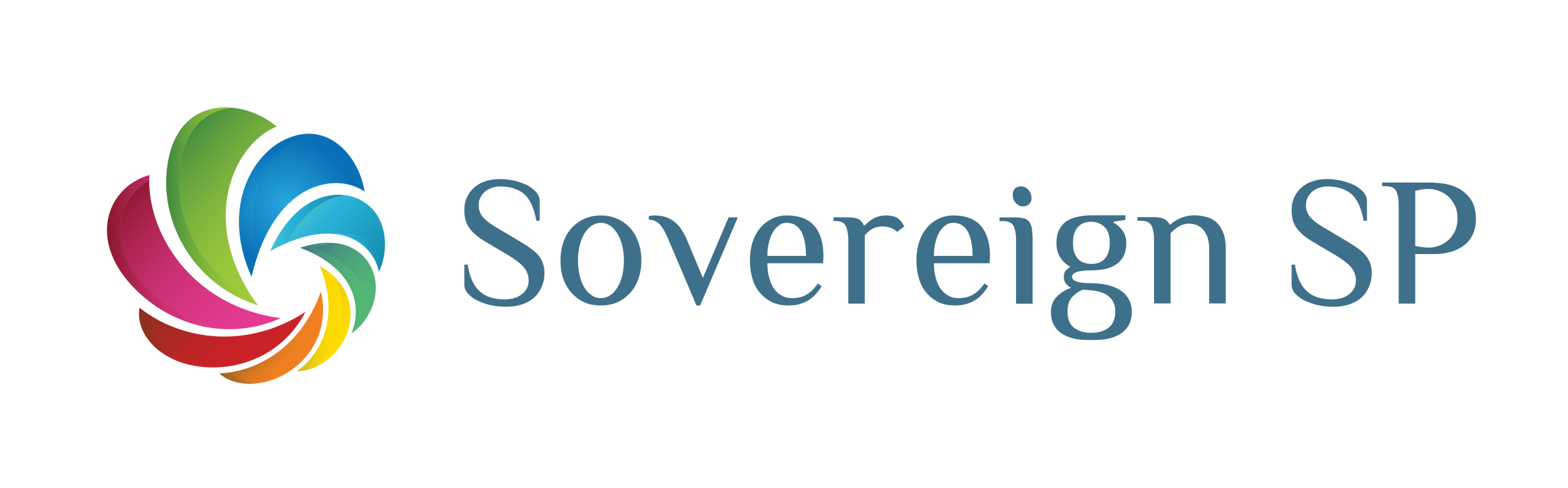Hide the Top Navigation Bar in Power Apps
- Ben Fetters
- Nov 9, 2023
- 1 min read
To hide the top navigation bar of your Power App, (see below), you'll have to pass a specific parameter in the url of the application:

Here's an example: [applink]&hidenavbar=true
Essentially, take the link to your app and add "&hidenavbar=true"
This will make your app look like this (see below):

Lastly, if you have a Power App that links to another Power App (like I do all the time :)), then you can do something like this with the launch function:
Launch("[applink]",{hidenavbar:true},LaunchTarget.Replace)
This will add that parameter to your app automatically :)
Like this post? Share it with your friends and check out our other posts here!
P.S. Check out my Fantasy book here!